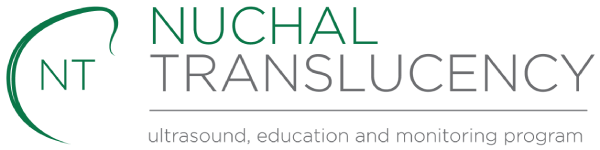Instructions for migrating FTS Program
Migration of the First Trimester Screening Program
This document describes how to move the First Trimester Screening Program from one PC to another while preserving the patient history and audit data.
To ensure that your data is not lost and not to compromise future audits, it is imperative that these step by step instructions are followed closely. It is highly recommended to engage your IT support to complete the installation.
This procedure does not apply to Viewpoint software, any queries relating to Viewpoint software should go through your usual Viewpoint support channels.
To complete the installation of software you will need
- Current backup of the FTS application data – the location of backups can be retrieved from the “Backup Directory” field from the “Other Settings” menu in the “Options” window of the FTS program
- Current license file – if unavailable this can be retrieved by contacting the Nuchal Translucency team at nuchaltrans@ranzcog.edu.au
- Centre ID
- Internet connectivity or ability to download and access installation media
There are two different data formats used by the FTS application, to access the correct install procedure please review your backup and determine which format the data is in.
- For early versions of the program (FTS 2.0.3), the backups should contain the two files; fmf.db and fmf.log. In this case please click here
- For FTS version 2.2.0 onwards, the backups should contain a single folder called “FMF” with subfolders “log” and “seg0”. In this case please click here
In the event that data has been lost and backups are unavailable please contact the Nuchal Translucency team to make arrangements for auditing requirements after the loss of data.
Please note that the software and database is not designed to be networked and must be located on a single PC. Using the software over a network is unsupported and will lead to data corruption.
For any further support Astraia can be contacted on support@astraia.com. Please be aware that Astraia may charge centres a fee for support provided to them.
Step-by-step installation information for both Java and Sybase is available.