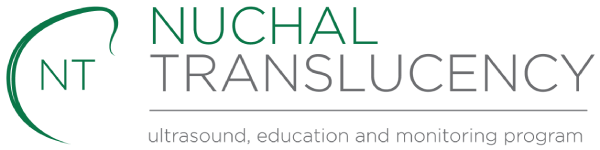Instructions to export data
Learn how to export audit data from the Viewpoint software.
Viewpoint instructions
Version 5.6
- Start Viewpoint
- Go to modules in the top left-hand corner
- Select ‘First Trimester Audit’
- Ensure “All” is in the Operator field
- Select Export button bottom right
- Select Export results to disk
- To map the file name & path select “three dot button”, then name and locate the file to attach to an email
- Attach the .txt file to an email and send to nuchaltrans@ranzcog.edu.au
Version 6.0 onwards
- Open the Administration door (second from left at Viewpoint Main Screen).
- If required, click the Configurations tab to bring it to foreground.
- If required, select ‘User Administration’ in the Entities area. The User accounts tab opens. If you have no administration privilege, there is only your own account listed.
- Double-click the user account or select the user and click the FMF license and audit… button.The FMF risk assessment tab opens.
- In the FMF data export section select the time period to retrieve the audit data.
- Click the Export audit data… button.The Export FMF Risk Audit Data window opens.
- Select the directory where you want to save the audit file and click the Export button. The system retrieves the available audit data for the respective user and time period.
It creates a file with the following file name format: <user id>_<date_from>_<date_to>.csv. The file is saved to the selected directory. - Click OK to close the window.