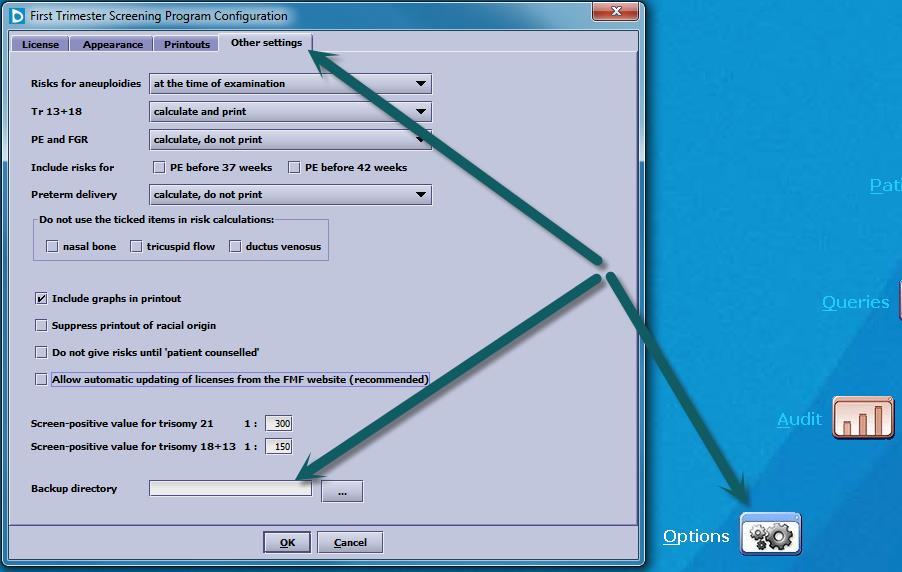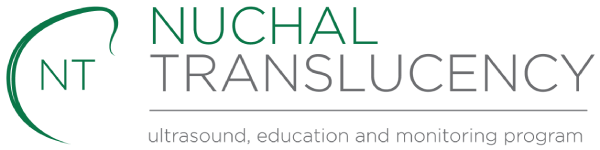Java Install
Step 2 Open the Setup_2_8_0.exe / Setup_2_8_1.exe file downloaded in step 1 and select “Next” or “Install” at all the following prompts
Step 3 Once the installation is complete unselect “Launch First Trimester Screening Program” and click “Finish”
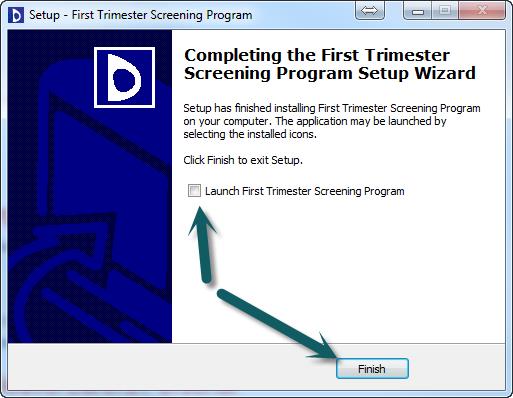
Step 4 Copy the “FMF” from backups into c:\program files (x86)\fmf
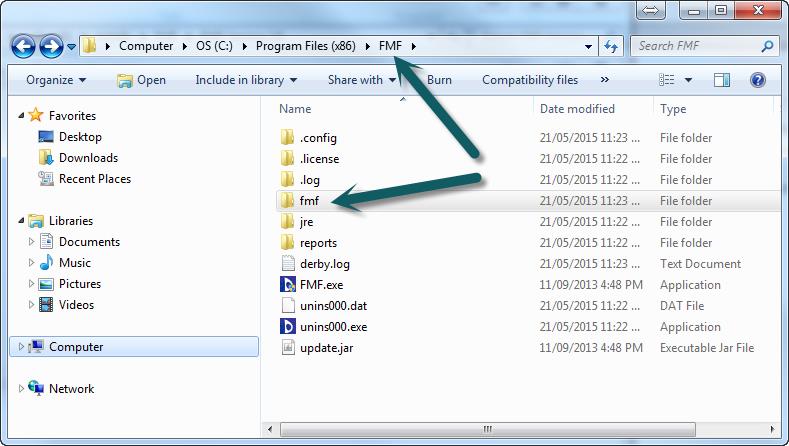
Step 5 Browse to C:\Program Files (x86)\FMF, right click on FMF.exe and choose properties, select the Compatibility menu and select the “Run this program as an administrator” and click OK. Run the program from your desktop or the Start menu.
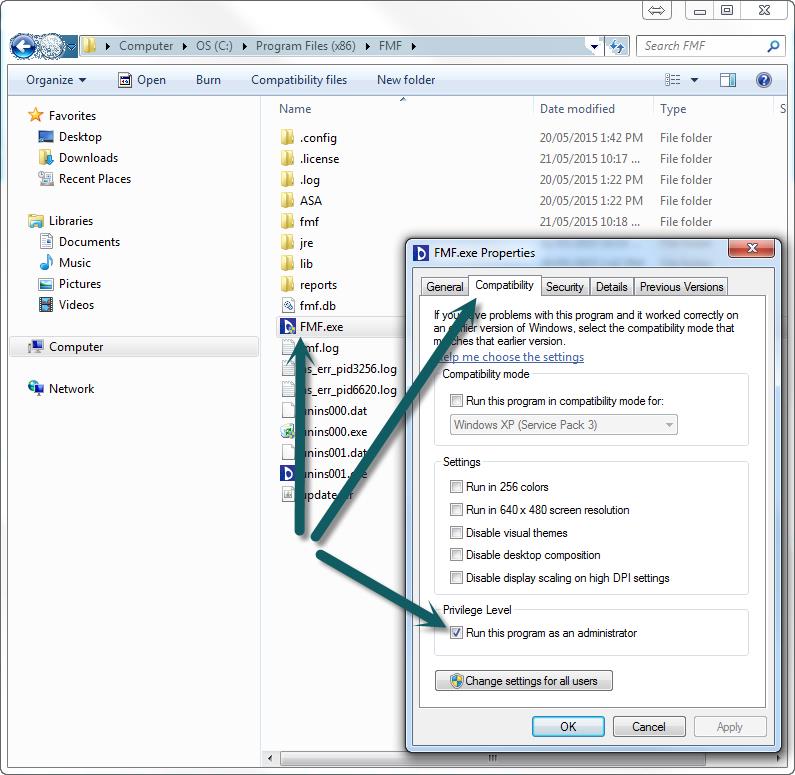
Step 6 The License screen will pop up the first time you run the program, but can also be accessed manualy from the “Options” button on the home screen. Enter your Center ID and import your existing license using the “Import License” button
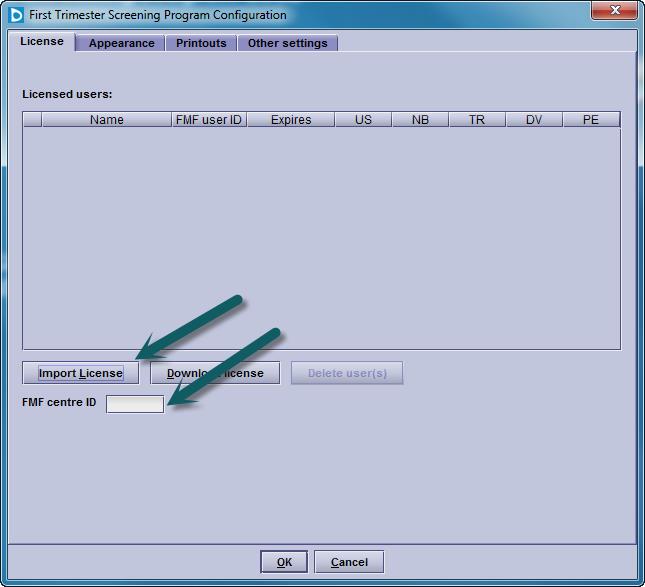
Step 7 Confirm installation and data import has been successfully completed by choosing Queries from the home screen and then clicking “View Results” with “All Patients Selected”
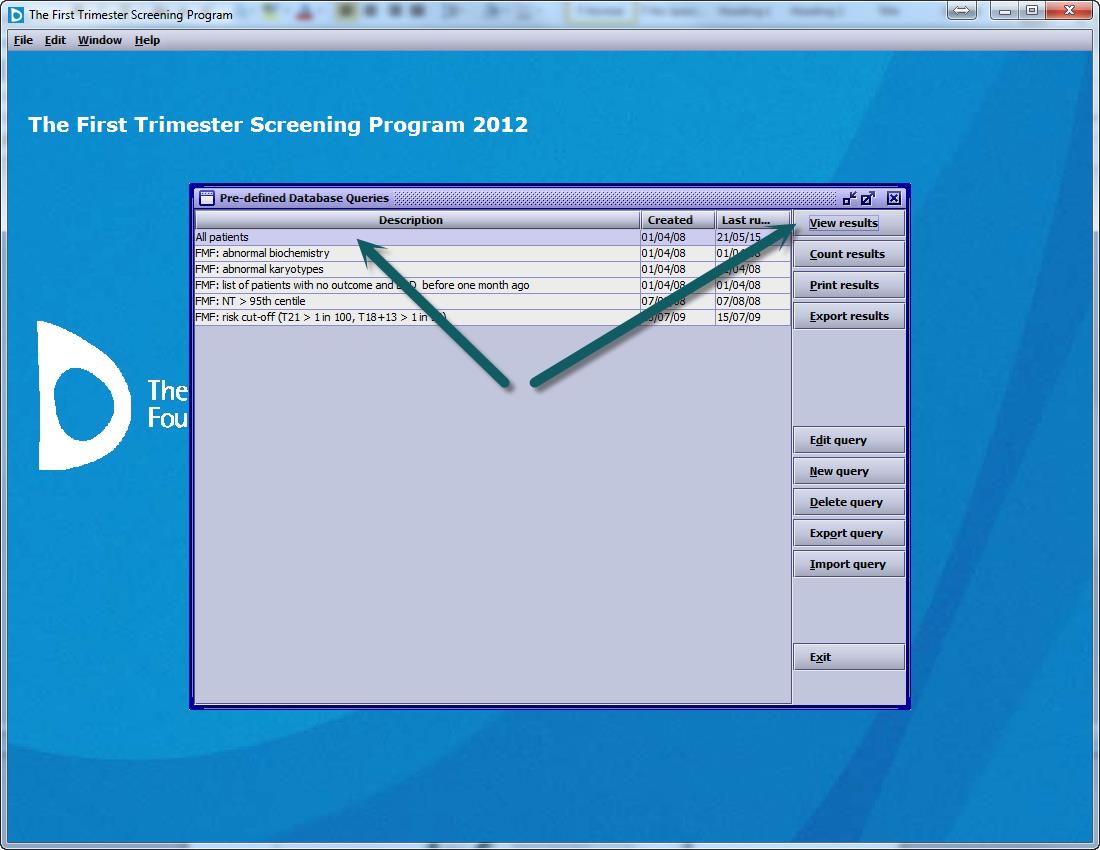
Step 8 Set a backup location by clicking the Options on the home screen and then the “Other Settings” menu ensuring a location other than the local hard disk is selected.